 Setup InsightFaceSwap
Setup InsightFaceSwap
Table of contents
- Create Discord account
- Create Discord server
- Create
#apitext channel on your Discord server - Join Picsi.Ai - Powered by InsightFace Discord Server
- Add InsightFaceSwap bot to your Discord server
- Example of Discord server with private
#apitext channel and InsightFace bot - Test InsightFace bot
- Make a note of your server id and channel id values
- Obtain Discord token
- Verify Discord access
Approximately 3 minutes to complete setup steps.
Create Discord account
You need a Discord account to interact with InsightFaceSwap Discord bot. Create a new account if you don’t have one already.
Please note even if you have an existing Discord account we are strongly recommending creating a separate Discord account specifically designated to be used with useapi.net API.
Create Discord server
Please log in to your Discord account and create a new Discord server following official instructions.
Create #api text channel on your Discord server
Once you created the Discord server you need to create a designated for API-related work text channel. You can refer to official instructions to learn about Discord channels and how to manage them on your server. We suggest naming the text channel #api for clarity and also making that channel private. Please see Midjourney instructions to learn how you can restrict the bot to a single private channel.
Join Picsi.Ai - Powered by InsightFace Discord Server
Follow Picsi.Ai instructions and join official Picsi.Ai - Powered by InsightFace Discord Server.
Add InsightFaceSwap bot to your Discord server
Please follow official instructions to add InsightFaceSwap bot to your Discord server created earlier.
Example of Discord server with private #api text channel and InsightFace bot
Below you can see we created useapi Discord server with private #api text channel:
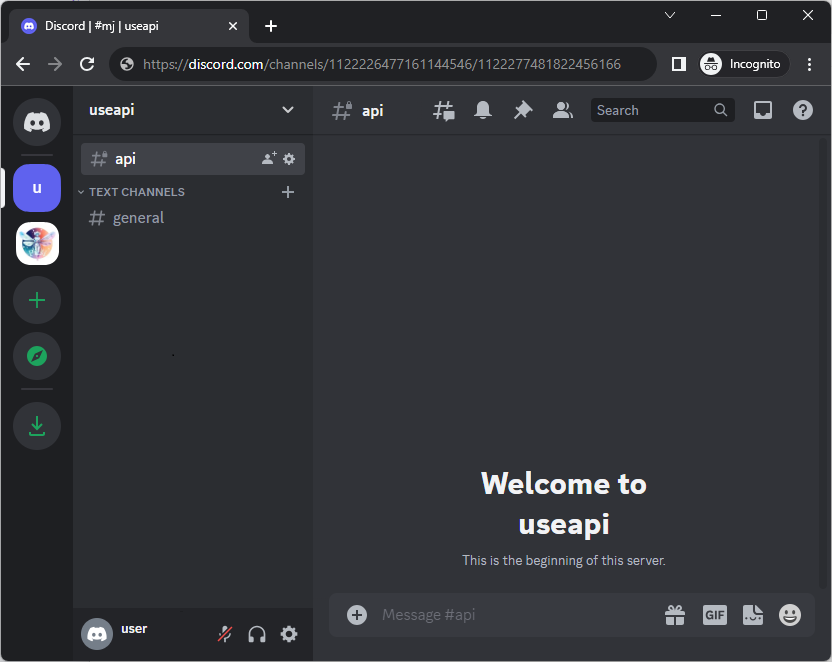
InsightFace bot invited to the server and has access to private #api text channel
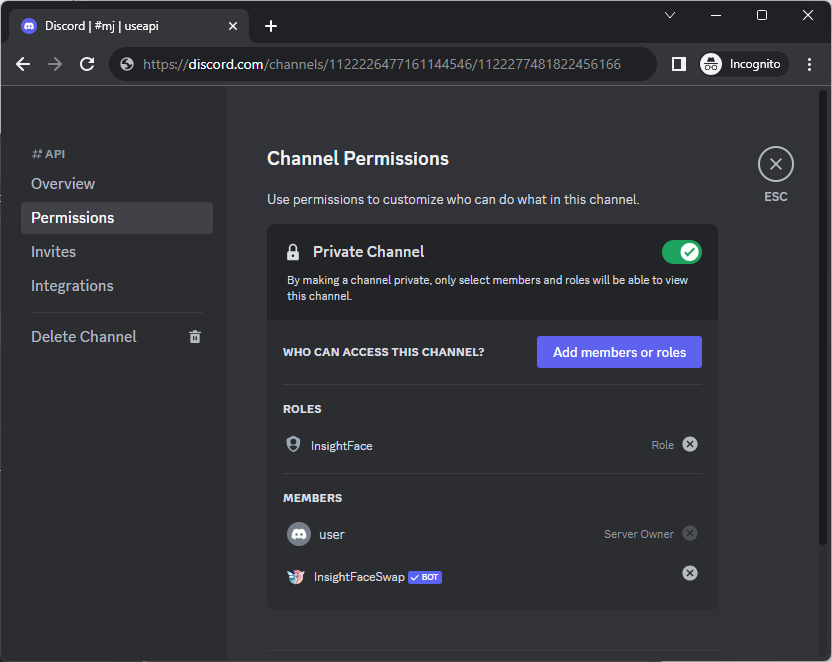
Test InsightFace bot
Navigate to the created above #api text channel and execute few InsightFaceSwap bot command(s) to make sure it works.
Make a note of your server id and channel id values
Your Discord URL looks like https://discord.com/channels/<server_id>/<chanel_id>
In the screenshot above URL is https://discord.com/channels/1122226477161144546/1122277481822456166 where 1122226477161144546 is your Discord server id and 1122277481822456166 is your private #api channel id.
Save both server id and channel id values, you will need those numbers for API.
Obtain Discord token
There are many tutorials describing how to obtain Discord tokens. Please refer to the following links bellow for additional guidance:
Keep in mind that anyone with a Discord token can have full access to your Discord account so please keep it safe and secure. To reset your Discord token simply change your Discord password.
Verify Discord access
Once all the above steps are completed you should have the following:
- Discord token
- Discord server id number
- Discord private
#apichannel id number
This only verifies that the token, server id and channel id values are correct. To complete setup, you MUST proceed to POST account/channel and complete the configuration.