 Setup Midjourney
Setup Midjourney
December 2023 (December 15, 2025)
Table of contents
- Create Discord account
- Purchase Midjourney subscription
- Locate Midjourney Direct Messages
channel - Locate Discord
token - Configure Midjourney API account
- Verify
tokenvalues
Approximately 10 minutes to complete setup steps.
Please review our Midjourney Q&A section before proceeding. Since the original release back in 2023, we have compiled a list of helpful hints that will help you avoid Midjourney bans.
If you’re located outside of North America we strongly suggest using Opera with VPN option turned on and VPN region set to Americas to avoid Discord triggering your account tokens reset along with password reset.
Create Discord account
You need a Discord account to interact with Midjourney Discord Bot. Create a new account if you don’t have one already.
Please note that even if you have an existing Discord account, we strongly recommend creating a separate Discord account specifically designated for use with the useapi.net API.
Purchase Midjourney subscription
Follow the official instructions to purchase a subscription. We suggest starting with the Basic Plan. You can always upgrade later, once you are satisfied with initial testing and ready to scale up.
It is important not to use the Midjourney account set up for API access for any purposes other than its intended use, such as executing /imagine or any other Midjourney commands manually or in conjunction with any other automation tools. The useapi.net API internally tracks the usage of the Midjourney account, including the number of currently active executions. Using it for other activities may cause the API to function incorrectly.
Please skip this step if you already have a Midjourney subscription.
Locate Midjourney Direct Messages channel
The Midjourney Direct Messages channel value is not required for setup and is only needed for reference.
Select Direct Messages (DMs) in Discord 1:
- Locate Midjourney Bot
2. - Copy the value of the channel from the URL
3.
This is yourchannel, the API will use this channel to communicate with the Midjourney Discord bot.
If you have trouble locating the Midjourney Direct Messages channel, refer to the official documentation.
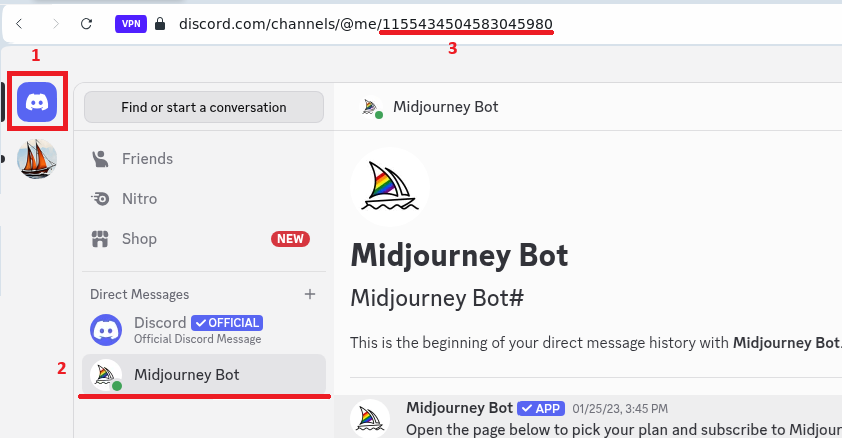
Locate Discord token
Select Direct Messages (DMs) in Discord 1.
Refresh your browser page.
Once the page is fully loaded, open Developer Tools via keyboard shortcuts: Mac Command+Option+I or Windows F12 or Control+Shift+I.
Select Developer Tools » Network 2:
- Make sure that
AllorFetch/XHRis selected3. - Type
/messagesin the filter box4and hit Enter. - Select the first
messages?limit...HTTP call entry as shown below5, and click on that entry. - Select the “Headers” tab
6. - Locate Request Headers » Authorization
7and copy its value.
This is yourtoken.
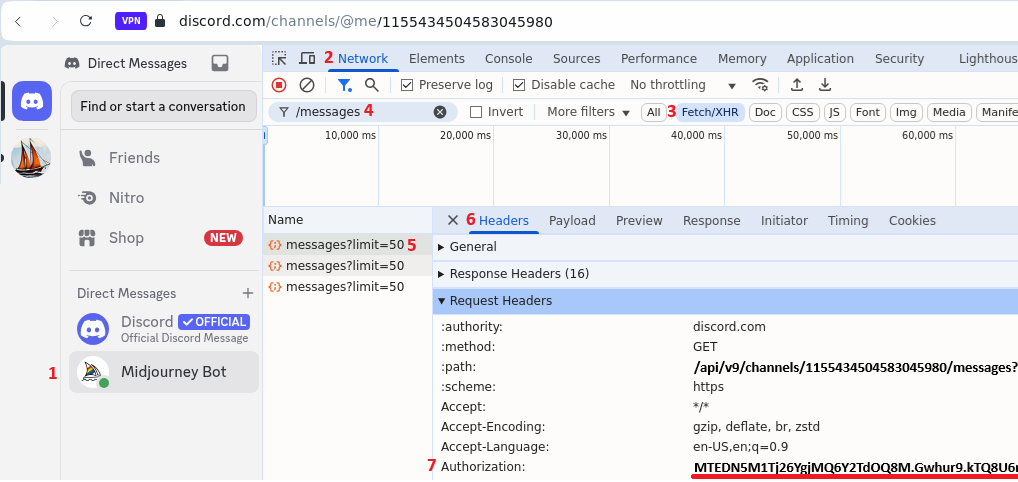
If you have trouble locating the Discord token, there are many tutorials describing how to obtain Discord tokens. Please refer to the following links below for additional guidance:
Keep in mind that anyone with a Discord token can have full access to your Discord account, so please keep it safe and secure. To reset your Discord token, simply change your Discord password.
Configure Midjourney API account
Feel free to use the optional Verify feature below to ensure that the retrieved token value above is correct before proceeding.
Proceed to POST /accounts and configure the Midjourney API account using the token value retrieved above. Once the configuration is posted, you can start using the Midjourney API immediately.
Verify token values
Once all the above steps are completed, you should have the following:
- Discord
token - Midjourney Direct Messages
channel(the channel value is not required for setup and is only needed for reference).
This only verifies that the token value is correct and the Midjourney bot is configured. To complete setup, you MUST proceed to POST /accounts and complete the configuration of the Midjourney API account using the token values retrieved above.